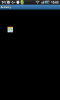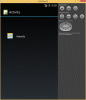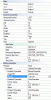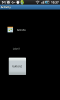Hello,
I have a question about a button view having an icon and text.
I added such view and added a bitmap drawable to the button enabled state
and forced the fill to the top left.
In the (deadslow) AVD emulator I can see the icon and text but the text label seems not big enough.
On my phone (i5800 at 240x400) I only see the icon?
The labelsize is this depending on the button height? I used the height of the icon which is 32x32px.
I have a question about a button view having an icon and text.
I added such view and added a bitmap drawable to the button enabled state
and forced the fill to the top left.
In the (deadslow) AVD emulator I can see the icon and text but the text label seems not big enough.
On my phone (i5800 at 240x400) I only see the icon?
The labelsize is this depending on the button height? I used the height of the icon which is 32x32px.