1. Download the skins from https://github.com/larskristianhaga/Android-emulator-skins
You can download skin for just one device or download all as an archive
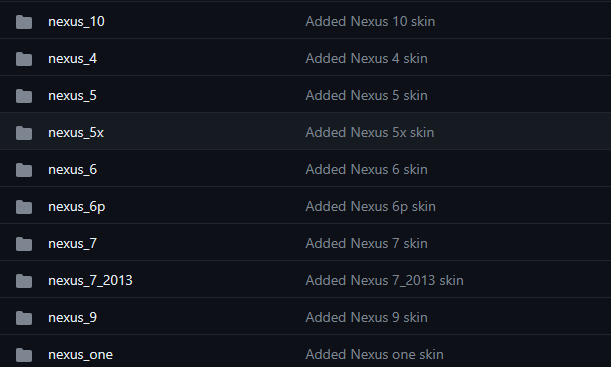
2. Create a folder inside your android SDK folder and name it Skins
3. Copy or Extract the files downloaded in Step 1 into the skins folder.
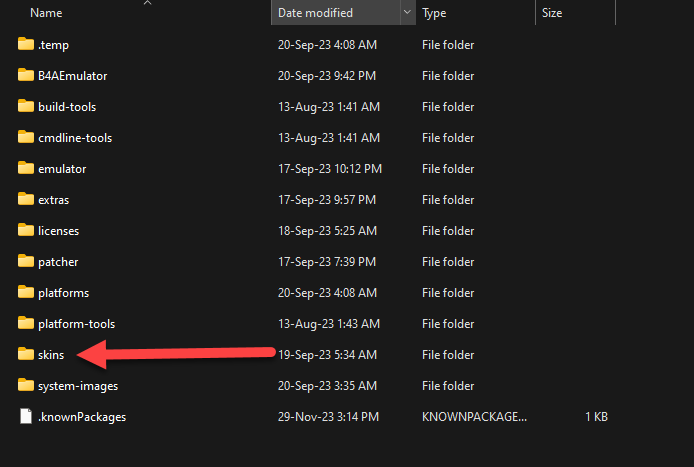
4. Goto the B4AEmulator Folder inside the AndroidSDK, Choose the Emulator you want to change the skin for.
Inside you will see Config.ini, open it with notepad.
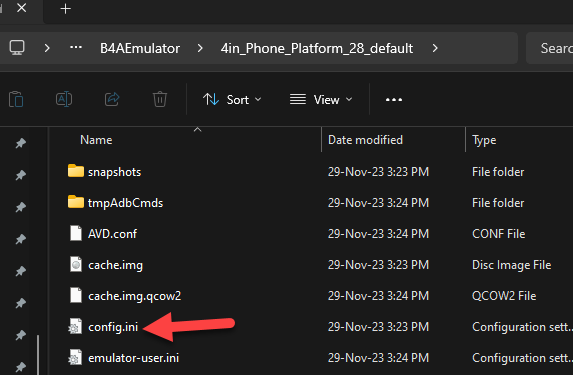
5. Locate Skin.name and skin.path, change the NAME and PATH respectively to the skin you want. Example From
to this
Start your Emulator. you should see the new skin implemented.
6. Optional: If the emulator font seem small, CLOSE THE EMULATOR and Edit the Config Again, and change the
hw.lcd.width and hw.lcd.height, and hw.lcd.density level.
I prefer to use
BEFORE
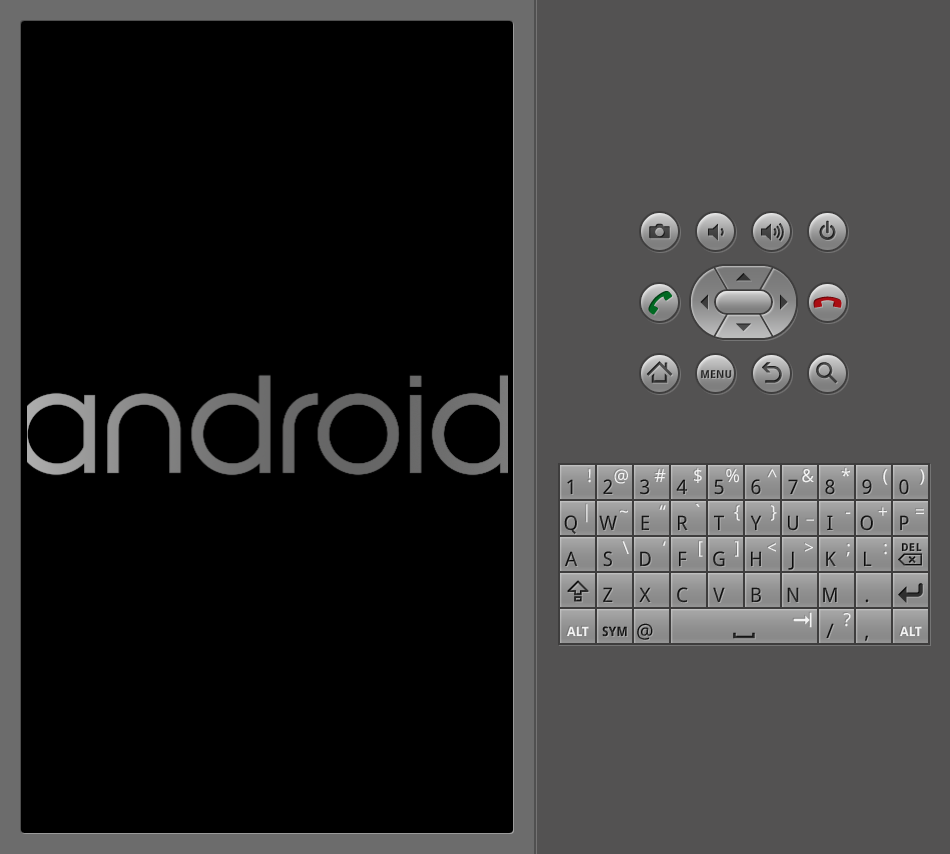
AFTER
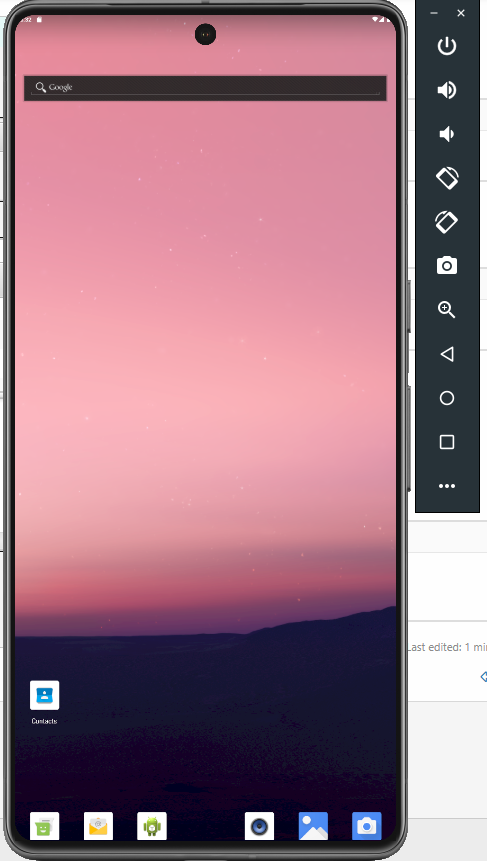
You can download skin for just one device or download all as an archive
2. Create a folder inside your android SDK folder and name it Skins
3. Copy or Extract the files downloaded in Step 1 into the skins folder.
4. Goto the B4AEmulator Folder inside the AndroidSDK, Choose the Emulator you want to change the skin for.
Inside you will see Config.ini, open it with notepad.
5. Locate Skin.name and skin.path, change the NAME and PATH respectively to the skin you want. Example From
B4X:
skin.name = WVGA800
skin.path = C:\androidsdk\platforms\android-28\skins\WVGA800to this
B4X:
skin.name = Pixel 7 Pro
skin.path = C:\androidsdk\skins\pixel_7_proStart your Emulator. you should see the new skin implemented.
6. Optional: If the emulator font seem small, CLOSE THE EMULATOR and Edit the Config Again, and change the
hw.lcd.width and hw.lcd.height, and hw.lcd.density level.
I prefer to use
B4X:
hw.lcd.density = 440
hw.lcd.height = 2400
hw.lcd.width = 1080BEFORE
AFTER
Last edited:
